Ford Fusion: Audio System / Audio Unit - Vehicles With: SYNC
WARNING: Driving while distracted can result in loss of vehicle control, crash and injury. We strongly recommend that you use extreme caution when using any device that may take your focus off the road. Your primary responsibility is the safe operation of your vehicle. We recommend against the use of any hand-held device while driving and encourage the use of voice-operated systems when possible. Make sure you are aware of all applicable local laws that may affect the use of electronic devices while driving.

Note: Depending on your vehicle option package, the controls may look different from what you see here.
Note: Some features, such as satellite radio, may not be available in your location. Check with an authorized dealer.
Accessing the Apps Menu
 Press and release the button to
access the apps menu. Follow
the on-screen prompts to make
your selection.
Press and release the button to
access the apps menu. Follow
the on-screen prompts to make
your selection.
Accessing the Clock Settings
 Press and release the button to
access the clock setting.
Press and release the button to
access the clock setting.
Use the center arrow controls to change the hours and minutes.
Accessing the Media Source Menu
 Press and release the button to
open the media source menu.
Press and release the button to
open the media source menu.
You can press this multiple times to change to a SYNC-Media device or scroll through the media sources using the arrow buttons. Press OK to select a source.
Accessing the Phone Features
 Press and release the button to
access the phone features of the
SYNC system.
Press and release the button to
access the phone features of the
SYNC system.
Accessing the Sound Settings
 Press and release the button to
access settings for Treble,
Midrange, Bass, Fade and
Balance.
Press and release the button to
access settings for Treble,
Midrange, Bass, Fade and
Balance.
Accessing the Settings Menu
 Press and release the button to
access the settings menu.
Press and release the button to
access the settings menu.
Follow the on-screen prompts to make your selection.
Adjusting the Volume

Turn to adjust the volume.
Changing Radio Stations
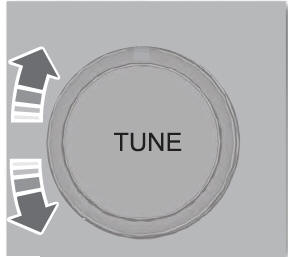
In radio mode, turn to search through the radio frequency band.
In satellite radio mode, turn to find the previous or next available satellite radio station.
Listening to the Radio
 Press and release the button to
listen to the radio or change
radio stations.
Press and release the button to
listen to the radio or change
radio stations.
Playing or Pausing Media
 Press and release the button to
either play or pause current
media source.
Press and release the button to
either play or pause current
media source.
Switching the Audio Unit On and Off
 Press and release the button.
Press and release the button.
Switching the Display On and Off
 Press and release the button.
Press and release the button.
Switching Radio Text On and Off
 Press and release the button to
display extra information, for
example, artist name.
Press and release the button to
display extra information, for
example, artist name.
Note: Extra information may not always be available.
Switching Repeat Mode On and Off
 Press and release the button to
repeat the current media source.
Press and release the button to
repeat the current media source.
Switching Shuffle Mode On and Off
 Press and release the button to
shuffle the current media source.
Press and release the button to
shuffle the current media source.
Using the Display Control
Use the up and down arrow buttons to select the various settings. When you make your selection, press the left and right arrow buttons to change the settings.
 Press and release to confirm a
selection.
Press and release to confirm a
selection.
Press and release the function buttons below the display to select different functions of the audio system depending on which mode you are in.
Using the Number Block
In radio mode, store and recall your favorite radio stations. To store a favorite station, press and hold until the sound returns. In phone mode, enter a phone number.
Using Seek, Fast Forward and Reverse

In radio mode, select a frequency band and press and release either button. The system stops at the first station it finds in that direction.
In satellite radio mode, press and release to select the next or previous satellite radio station. If you select a specific category, such as jazz, rock or news, press to find the next or previous station in that category.
 Audio Unit - Vehicles With: Touchscreen Display, Vehicles Without: Sony
Audio System
Audio Unit - Vehicles With: Touchscreen Display, Vehicles Without: Sony
Audio System
WARNING: Driving while distracted
can result in loss of vehicle control, crash
and injury. We strongly recommend that
you use extreme caution when using any
device that may take your focus off the
road...
 Audio Unit - Vehicles With: Sony Audio System/Touchscreen Display
Audio Unit - Vehicles With: Sony Audio System/Touchscreen Display
WARNING: Driving while distracted
can result in loss of vehicle control, crash
and injury. We strongly recommend that
you use extreme caution when using any
device that may take your focus off the
road...
Other information:
Ford Fusion 2013–2020 Service Manual: Front Side Member Section. Removal and Installation
Special Tool(s) / General Equipment Resistance Spotwelding Equipment Air Body Saw 8 mm Drill Bit MIG/MAG Welding Equipment Spot Weld Drill Bit Locking Pliers Materials Name Specification Seam SealerTA-2-B, 3M™ 08308, LORD Fusor® 803DTM - Removal NOTE: The required partial replacement sections need to be cut out from the outer side me..
Ford Fusion 2013–2020 Service Manual: Steering Column Multifunction Switch RH. Removal and Installation
Removal Remove the steering column shrouds. Refer to: Steering Column Shrouds (501-05 Interior Trim and Ornamentation, Removal and Installation). NOTE: The steering wheel is removed for clarity. NOTE: Make sure the component terminals are not bent or damaged. Remove the retainers and the RH steering column multifunction switch. Installation..
Categories
- Manuals Home
- 2nd Generation Ford Fusion Owners Manual
- 2nd Generation Ford Fusion Service Manual
- Body Control Module (BCM). Removal and Installation
- Memory Function
- Automatic Transmission Fluid Check - 1.5L EcoBoost™/2.0L EcoBoost™/2.5L. Automatic Transmission Fluid Check - 2.7L EcoBoost™
- New on site
- Most important about car
Direction Indicators. Interior Lamps
Direction Indicators

Push the lever up or down to use the direction indicators.
